As the world of operating systems continues to evolve, Linux Mint has emerged as a popular choice for users seeking an efficient, open-source alternative to Windows. If you’re considering making the switch, this step-by-step guide will walk you through the process of replacing Windows with Linux Mint on your PC.
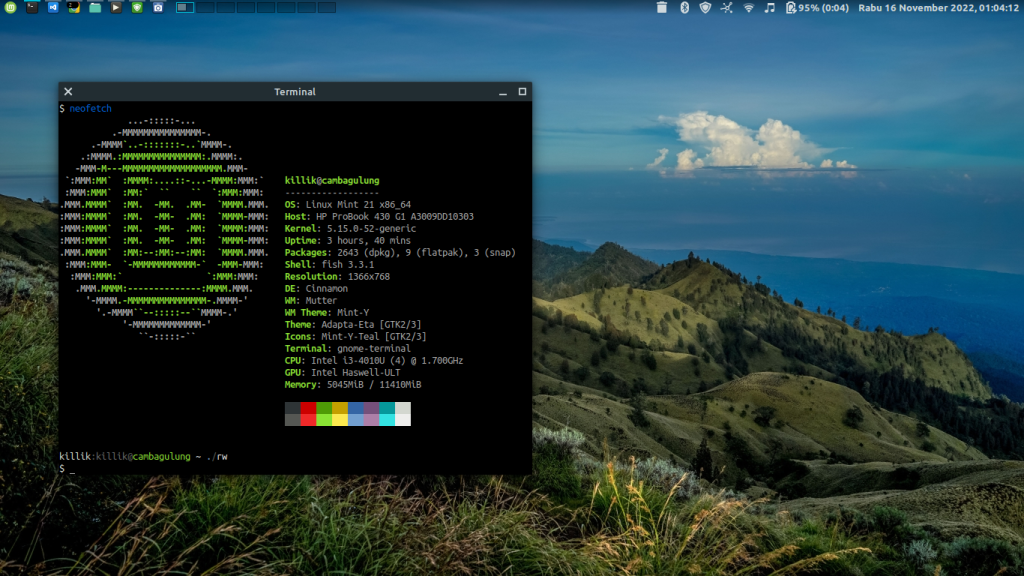
Embrace the power of open-source computing and unlock a new realm of possibilities for your digital experience.
1. Evaluate Your Requirements
Before embarking on the migration journey, assess your computing needs and preferences. Research the features and functionalities of Linux Mint to ensure it aligns with your specific requirements.
2. Backup Your Data
Prior to any major system change, it’s essential to back up your important data. Create a secure backup of your files, documents, and media to prevent any data loss during the migration process.
3. Create a Bootable Linux Mint USB
Download the latest version of Linux Mint from the official website. Using Rufus or a similar tool, create a bootable USB drive with the Linux Mint ISO file.
4. Install Linux Mint
Insert the bootable USB drive into your PC and restart it. Follow the on-screen instructions to install Linux Mint, choosing the option to replace the existing Windows installation.
5. Configure Linux Mint
Once the installation is complete, configure your Linux Mint settings according to your preferences. Customize the desktop environment, language, and system updates.
6. Install Essential Applications
Explore the Linux Mint Software Manager to install the essential applications you need, such as web browsers, office suites, media players, and more.
7. Transfer Your Data
Restore your backed-up data from the external drive to your Linux Mint system. Ensure that all your important files and documents are accessible.
8. Get Familiar with Linux Mint
Take time to familiarize yourself with the Linux Mint environment. Explore its intuitive interface, software repository, and community support forums.
9. Troubleshooting
In case you encounter any issues, refer to the Linux Mint documentation or seek help from the vibrant Linux Mint community.
10. Enjoy the Freedom of Linux Mint
Congratulations! You have successfully migrated from Windows to Linux Mint. Embrace the freedom of open-source computing, the enhanced security, and the vast array of customizable options.
Conclusion:
Migrating from Windows to Linux Mint opens doors to a world of open-source possibilities. With this step-by-step guide, you can seamlessly transition to Linux Mint and experience a user-friendly, secure, and versatile computing environment. Embrace the freedom of open-source software, and embark on a journey of enhanced productivity and creativity.


